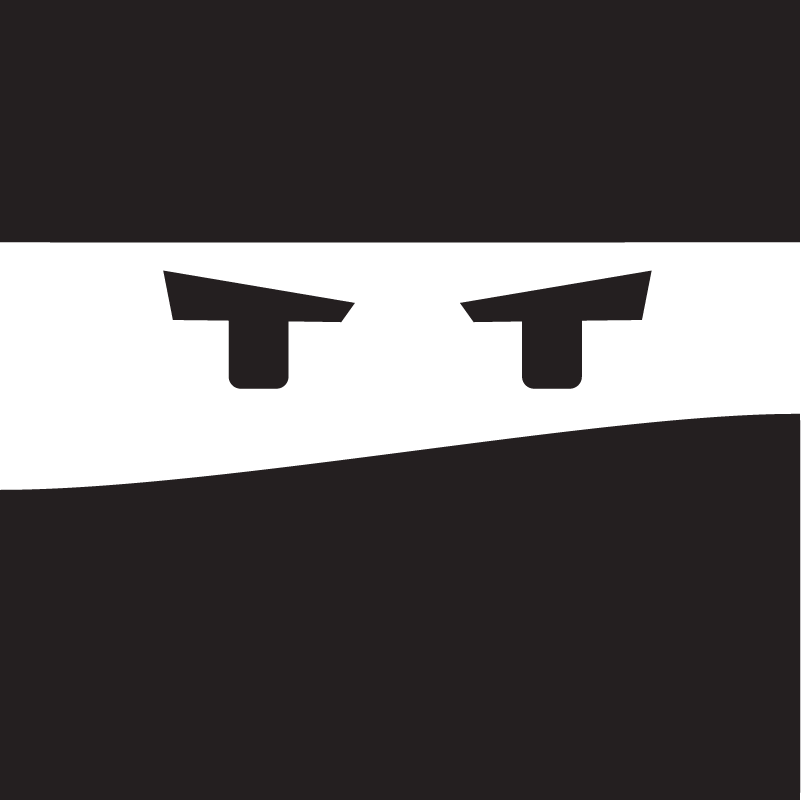
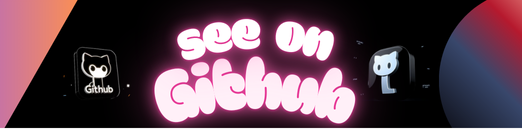
A bot that gives out ninja start! (aka shuriken)
based on botkit-starter-slack. The docs should contain helpful tips
Once you have setup your Botkit development environment, the next thing you will want to do is set up a new Slack application via the Slack developer portal. This is a multi-step process, but only takes a few minutes.
- Read this step-by-step guide to make sure everything is set up.
Add a .env file (literally called .env) and add the following:
# Environment Config
clientId=
clientSecret=
PORT= # defaults to 3000
DEBUG=* # if you want to see all debug logs, remove if otherwise
# note: .env is a shell file so there can’t be spaces around =
Update the .env file with your newly acquired tokens.
Launch your bot application:
node .
Now, visit your new bot’s login page: http://localhost:3000/login
while developing, you can expose the port via ngrok
If you want to see debug logs, run this bot as follows: DEBUG:* node .
if using the default filesystem storage, make sure your host allows filesystem modifications
By default, this bot uses a simple file-system based storage mechanism to record information about the teams and users that interact with the bot. While this is fine for development, or use by a single team, most developers will want to customize the code to use a real database system.
There are Botkit plugins for all the major database systems which can be enabled with just a few lines of code.
We have enabled our Mongo middleware for starters in this project. To use your own Mongo database, just fill out MONGO_URI in your .env file with the appropriate information. For tips on reading and writing to storage, check out these medium posts
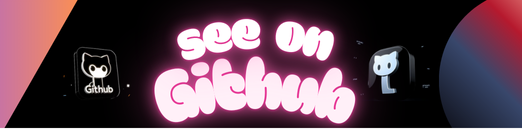 https://github.com/ahmed-musallam/shuriken
https://github.com/ahmed-musallam/shuriken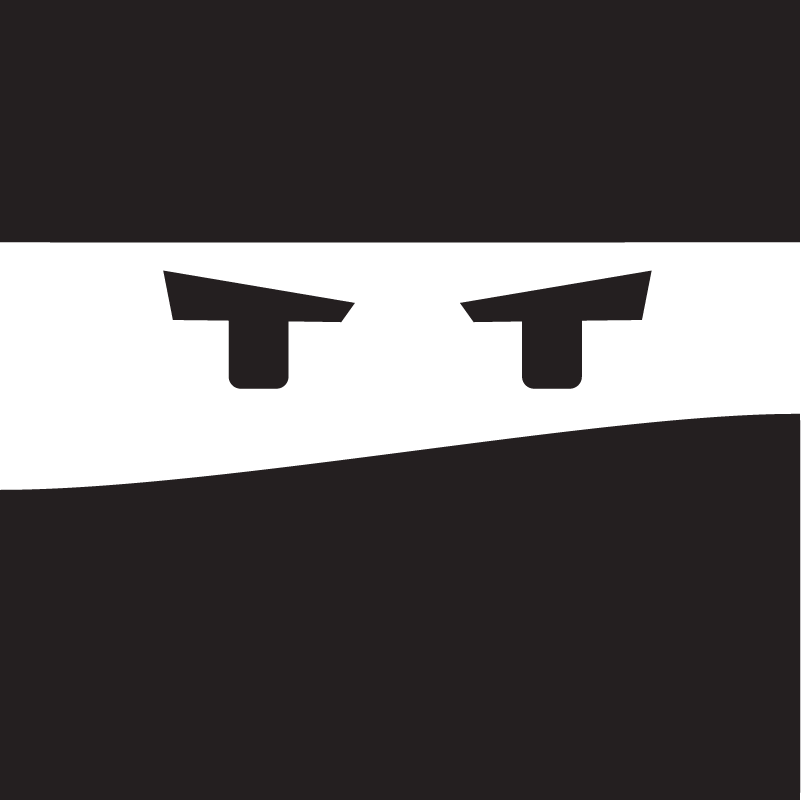
Leave a Reply